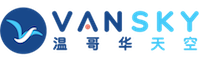free online animated chart service
Chartsonline is a free online animated chart service, and you can use the service to create your own animated charts including bar chart, pie chart or line chart, and then add them to your blog, forum or web to strengthen the expression of articles. <0}
{0>该服务将始终是免费的,而且会永久保留您的图表数据,事实上,数据的保存是由[font=times new roman]Google[/font][font=#23435#20307]公司提供的,这个服务是架构在[/font][font=times new roman]Google App Engine[/font][font=#23435#20307]上面的。[/font]<}0{>The service will be always free, and it will store your chart data permanently. In fact, the data storage is implemented by Google Company, and the service is established on Google App Engine. <0}
{0>创建动画图表很简单,就是在表格中填数,然后设置一下显示的细节,这和[font=times new roman]MS office[/font][font=#23435#20307]中添加图表是类似的,无论您想显示柱状图、饼图还是线图,填数是一样的,它们使用相同的数据模型。[/font]<}0{>It is simple to create an animated chart. This involves filling a number in the form and then setting the details to be displayed, which is similar to adding a picture to MS office. Whatever you want to display, a bar chart, a pie chart or a line chart, the filled numbers are the same, and these chart uses the same data model. <0}
{0>您创建的图表将永久保存,你还可以随时修改(你的图表可以发布在多个地方,但当您修改了图表数据,所有发布的该图表都会显示新的值),或删除您的图表。<}0{>The chart you create will be saved permanently, and you can also change (your chart can be issued in many places, and when you changed the chart data, new value will be displayed in all issued charts) or delete your chart at any time. <0}{0>但你需要有一个[font=times new roman]google[/font][font=#23435#20307]账号,用它登录来管理您的图表。[/font]<}0{>But you need a Google account by which you can manage your chart. <0}
{0>编辑数据<}0{>Edit Data<0}
[img]http://www.moneyvisionforum.com/style_images/moneyvisio/img-resized.png[/img] Reduced: 83% of original size [ 611 x 379 ] - Click to view full image
[img]http://www.dcharts.com/images/edit-data.png[/img]
{0>在这个表格中填写数字即可, 域[font=times new roman]”Row Title”[/font][font=#23435#20307]和[/font][font=times new roman]”Column Title”[/font][font=#23435#20307]分别编辑行和列的标题,此处点右键出现的菜单可以追加、插入、删除行或列。[/font]<}0{>Fill a number in the form. The titles of row and column can be edited in the fields of “Row Title” and ”Column Title”, and click the context menu to add, insert or delete the row or column. <0}{0>”Data Title”[font=#23435#20307]则通过双击来编辑,点击右键出现的菜单可以追加、插入、删除[/font][font=times new roman]”Data Title”[/font]<}0{>Edit “Data Title” by double-clicking it, and then click the context menu to add, insert and delete “Data Title”.<0}
[img]http://img.mala.cn/201010/10/771643_1286672635Sici.gif[/img]
{0>黄色部分是可编辑的区域。<}0{>The yellow areas can be edited. <0}{0>标有鼠标的地方则有右键菜单操作(及双击编辑[font=times new roman]”Data Title”[/font][font=#23435#20307])。[/font]<}0{>In the places marked with mouse, context menu operations (and double-clicking to edit “Data Title”) are available. <0}
{0>如果您按下了[font=times new roman]”Edit Alt”[/font][font=#23435#20307],这时是编辑提示信息状态,提示信息是当鼠标移到柱状图的一个柱时显示的额外信息。[/font]<}0{>If you press “Edit Alt”, then an editing prompt appears, indicating the extra information displayed when the mouse moves above a bar of bar chart. <0}
{0>当您在编辑时,图表的预览将会出现在表格的下面,默认是柱状图,在图表上点击右键菜单可以改变图表的类型。<}0{>When editing the chart, the preview of chart will be displayed below the form. By default, the preview is a bar chart, and the type of chart can be changed by clicking the context menu in the chart. <0}
{0>编辑完数据后,您可以直接点击[font=times new roman]complated[/font][font=#23435#20307]保存您的图表,这将是默认的柱状图,如果您希望显示其它类型,请点击[/font][font=times new roman]”Setting style”[/font][font=#23435#20307],这里不仅可以改变图表类型,还有许多其它的设置。[/font]<}0{>After editing the data, directly click “Completed” to save your chart, which will be a bar chart by default. If you wish to display other types, click “Setting style”. Herein you can not only change the type of chart, but also many other settings. <0}
<H2 style="MARGIN-TOP: 0pt; MARGIN-BOTTOM: 0pt; LINE-HEIGHT: 175%">Setting style</H2> [img]http://www.moneyvisionforum.com/style_images/moneyvisio/img-resized.png[/img] Reduced: 53% of original size [ 954 x 474 ] - Click to view full image
[img]http://www.dcharts.com/images/stylesetting.png[/img]
{0>当您改变右侧的参数,左侧的预览则会随时更新,并把参数记录在图表预览下面的[font=times new roman]URL[/font][font=#23435#20307]域中。[/font]<}0{>When you change the parameters at right side, the preview at left side will be updated immediately, and the parameters will be recorded in the URL field below the preview of chart. <0}
<H2 style="MARGIN-TOP: 0pt; MARGIN-BOTTOM: 0pt; LINE-HEIGHT: 175%">{0>完成并加入到您的网页中<}0{>Complete and Add into Your Web<0}</H2>{0>点击[font=times new roman]”Complated”[/font][font=#23435#20307],您的图表数据和设置被保存,并生成三种代码:[/font]<}0{>Click “Completed” to save the data and settings of your chart, and three codes will be created: <0}
l Flash URL code
{0>有些博客或论坛,有插入[font=times new roman]flash[/font][font=#23435#20307]功能并且只允许写一个链接,这种情况下可以使用这个[/font][font=times new roman]URL[/font]<}0{>Some blogs or forums have the flash insertion function and only admit a link, so the URL can be used for them. <0}
l Flash plug-in code
{0>更多博客或论坛,没有显式的插入[font=times new roman]flash[/font][font=#23435#20307]功能,但大多数的在线编辑器均提供[/font][font=times new roman]html[/font][font=#23435#20307]编辑面板,在这个面板中,您可以把这段代码粘贴进去。[/font]<}0{>More blogs or forums do not have the explicit flash insertion function, but most of online editors are equipped with html editing panel, to which you can paste the codes. <0}
l Standard flash plug-in code
{0>这是推荐的标准的[font=times new roman]plug-in[/font][font=#23435#20307]代码,支持各种浏览器,不过,似乎只用[/font][font=times new roman]<embed>[/font][font=#23435#20307]标签同样能够被几乎所有浏览器支持。[/font]<}0{>This is recommended standard plug-in code, which supports all kinds of browsers. However, it can also be supported by almost all the browsers only using the tag of <embed>. <0}
{0>加入您自己的网页,您只需把[font=times new roman]flash plug-in code[/font][font=#23435#20307]粘贴到您的源代码中。[/font]<}0{>Add into your own web only by pasting the flash plug-in code in your source code. <0}{0>博客和论坛同样可以,下面是[font=times new roman]Myspace[/font][font=#23435#20307]的博客发布界面:[/font]<}0{>It is similarly available for blog and forum, and the publishing interface of blog in Myspace is as follow: <0}
[img]http://www.moneyvisionforum.com/style_images/moneyvisio/img-resized.png[/img] Reduced: 87% of original size [ 583 x 534 ] - Click to view full image
[img]http://www.dcharts.com/images/example.png[/img]
{0>点击[font=times new roman]“HTML”[/font][font=#23435#20307]按钮,把[/font][font=times new roman]“flash plug-in code”[/font][font=#23435#20307]粘贴进去。[/font]<}0{>Click “HTML” button and paste “flash plug-in code”. <0}{0>您立即就可以看到预览的效果了。<}0{>The preview effect will be displayed immediately. <0}
<H2 style="MARGIN-TOP: 0pt; MARGIN-BOTTOM: 0pt; LINE-HEIGHT: 175%">{0>使用它的理由<}0{>Reasons for Using This Chart <0}</H2>{0>已经有很多图表解决方案了,而且通常,我会在我的博客文章中贴图片格式的图表,为什么要使用这种呢?下面是一些理由:<}0{>There have been many chart solutions, and I often paste a chart with a picture form in my blog, why shall I choose this kind of chart? The reasons are as follows: <0}
l {0>它有动画效果,看上去更酷;<}0{>It has an animated effect, appearing more cool. <0}
l {0>你可能在多个地方发布您的图表,但如果数据发生变动,你只需要更改一次;<}0{>You may issue your chart in many places, and you only need to change the data one time when it is to be modified. <0}
l {0>特别的,可能你的文章中包含正在变动的数据,使用这个图表再合适不过了,您只需单独更改数据就可以了,不用管你的文章已发布在多少地方,其中的图表总是会显示最新的数据;<}0{>In particular, your article may contain the data being modified, and this chart is most suitable, and you only need to change the data separately. No matter what places your article is issued in, newest data will be always displayed in the chart. <0}
l {0>它有一个右键菜单,其中的操作可以让每个浏览者单独控制展现的形式,比如改变图表类型、透明度或深度,有的浏览者会偏爱某种类型;<}0{>It has a context menu, in which the operations allow each visitor to control the displayed form separately, such as changing the type, transparency and depth of chart; some visitor may prefer certain a type. <0}
l {0>需要的话,每个浏览者都可以输出图片,甚至可以改变输出图片的大小,通过右键菜单的操作,浏览者还可以改变输出图表图片的显示细节;<}0{>If required, each visitor can export the picture and even change the size of picture to be exported. By the operations in context menu, the visitor can also change the details displayed in the chart picture to be exported. <0}
l {0>每个浏览者都可以把这个图表打印出来,这是矢量图形的打印,您想打印多大都可以,与图片的打印相比,它非常清晰<}0{>Each visitor can print out the chart, which is vector-graphic print. You can print the chart in any size, and it is very clear comparing to the print of picture. <0}
l {0>操作简单,如果您是通过其它工具创建图表,然后截图的话,使用在线的图表会更简单些,如果您确实需要图片形式的发布,您也可以单独输出图片。<}0{>It is easy to operate. If you create a chart by other tools and then screenshot, using the online chart will be more simple; if you need to issue it in a picture form, you can also export the picture separately. <0}
{0>现在您就去尝试这个服务吧,网址是:[font=times new roman]http://chartsonline.appspot.com[/font]<}0{>Now please try the service! the website: <0}
[url=http://chartsonline.appspot.com/]http://chartsonline.appspot.com[/url]
[img]http://post.zhubajie.com/p/1286668982/8975847.jpg[/img]